http://piglings.blogspot.com/2008/09/airtel-beetel-modem-netgear-wgr614-wifi.html
The Wifi router is setup as an access point so the Beetel Modem acts as the DHCP and the port forwarding needs to be done on the Beetel itself.
Okay, port forwarding needs to done to enable certain application / games to interact across the internet. It provides the capability to forward traffic from the ip that currently terminates at the Modem to the computer that needs to receive it.
Step 1
Access your Beetel Modem on the following address
http://192.168.1.1/main.html
Username: admin
Password: admin
Step 2
Select Advanced Setup ---> NAT ---> Virtual Servers

Step 3
Click Add, check if the application you need to port forward exists, if so please select and in the Server IP address put in the address of the computer you need to forward to 192.168.1.10.
Make sure that the IP of this machine is made static, refer my above blog entry to figure out how to do that else, this will not work if your computer keeps getting different IP addresses.

Click the save apply.
Step 4
This step is to be used if the application you need to do port forwarding for does not exist in the list that has been provided in the DSL Modem.
Select Custom Service, put a name for example I have put VNC.
Put the start port number and the end port number, the internal port numbers will automatically fill up.
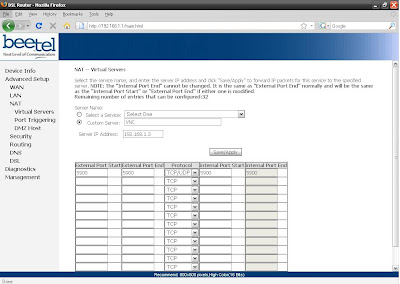
If the Service requires multiple ranges, you can enter in each of the ranges on the next lines.
If your not sure of whether the service requires a TCP or a UDP would suggest you select the option of TCP / UDP in the Protocol drop down.
Step 5
After saving you need to reboot the system for it to take place. Best way to is to power off and power on the setup.
The best way to check if your setup is working is to go to a site that lets you check for example
http://www.canyouseeme.org/
Keep in mind the IP of your computer you need to forward to is static. If this works do drop me a line, would love to hear. If your feeling generous click an ad :)
 The ASUS Service Center or Asus Royal Club as it is called is located at
The ASUS Service Center or Asus Royal Club as it is called is located at