There are a couple of articles available on the internet explaining how to set this up but I after playing around a lot I realized that there are much easier ways of setting up a connection such as Airtel / BSNL / Tata with your own Wifi router such as Netgear / Buffalo / Linksys.
The most widely published explanations involves converting your ADSL Modem / Router (Beetel) into Bridge mode thereby only making it work as a modem and making the Wifi Router (Netgear) do all the work.
While this works fine it involves changes to be made to the configuration of the ADSL Modem in terms of setup as well the requirement of the username and password to entered into the Wifi Router setup. Also once you do this setup you will lose access to your Modem, requiring you to unplug the wifi router to access it.
Will be descibing a method below on an easier approach to getting your wifi online without needing to know your password or change any other settings on the ADSL modem.
Step 1
Plug in the network cable coming out of the ADSL modem /router ( Beetel) into the network port of your computer / laptop.
The computer should automatically get assigned a ip address of the following series
192.168.1.2
This means that the ADSL modem address would be 192.168.1.1. Type in the following address to access the page of the ADSL modem.
http://192.168.1.1/main.html
It is will pop up a username and password
username : admin
password : password
Other standard is admin / admin
Step 2
Click on Advanced Setup --> LAN, you should see the following page , or something very similar. This is fine , no need to change anything, though you may want to change your password for security reasons as this page can be access from the internet as well.

From the device Info ---> Summary Screen write down the Primary DNS Server address and the Secondary DNS Server address.
Step 3
Disconnect from the ADSL modem, switch on your wireless router, if you have a system with wireless, switch on your laptop wireless, it should connect to the wireless on the router. Otherwise plug in the network cable into one of the LAN ports of the router with the other end into your computer.
Let the router assign you an IP. It typically would be of the series 192.168.0.2 ..
Type the following address to access the main page
http://192.168.0.1
It is will pop up a username and password
username : admin
password : password
Other standard is admin / admin
Step 4
You should see the following page

Make the following entries
Does your Internet connection require a logn ---> No
Account Name ---> Blank
Domain Name ---> Blank
Internet Connection
Check the box that says use Static IP Address
Enter the address as 192.168.1.x where x is a larger number larger than the number of system you ever plan to connect, in my case 20 so that it never gets assigned by the ADSL router.
The 192.168.1 needs to be the same that you used for accessing your ADSL router.(192.168.1.1). Basically now this router is part of the ADSL addressing system.
Check the box that says use the following DNS server
Put in the DNS address you have copied in the previous step
Step 5
In the advanced menu, click LAN IP Setup, you should see the screen below.

In the LAP IP Setup, enter the IP Address, the same as entered in the previous screen, 192.168.1.x, in my case 192.168.1.20
Enter the subnet as 255.255.255.0
Leave the other options as is.
Make sure the Use Router as DHCP option is Unchecked !
Step 6
Click on the Wireless setting tab , you should see the screen below

assign any name you want for your wireless connection. You can choose to have no protection but its unsafe. Its very important to password protect your internet connection. There are typically two types WEP and WPA. Make sure you write down the password you are setting because you will need this to connect wirelessly. The password in the above case is for WEP connection, it is the hexadecimal code.
Below is the option for WPA. You need to remember the passcode you have entered here. WPA is much more secure, WEP can be hacked, I've done it :)

Step 7
You are almost done , but pay attention. Power off both the ADSL modem / router and wifi router. Take the network cable and plug it into the available LAN socket on the ADSL Modem. The other end on the LAN cable need to be plugged in any of the Wifi Router's LAN sockets. Be very careful not to plug it into the WAN socket, this is a single socket, typically the Netgear Router will have 1 WAN and 4 LAN sockets. So I say again, the LAN socket only, if your still confused, just plug it into the middle socket. :)
You Wifi router is now working as an Access point and all the computers that connect to it will be assigned IP from the ADSL Modem / Router in the 192.168.1.2 , 192.168.1.3 series once you enter the password based on the protection you have choosen.
You are now up and running :)
Points to note
1. You can still access your ADSL router page with 192.168.1.1/main.html
2. You can access your Netgear Wifi router with the new address of 192.168.1.20
Do drop me a comment if you have found this useful. If your feeling generous you could donate a dollar via paypal :)
Will link in port forwarding separately. Ok have done the port forwarding part, its available here
http://piglings.blogspot.com/2008/10/port-forwarding-airtel-beetel-modem.htmlIncase of errors in connecting to certain sites / VPN / mail etc do check out the following page
http://piglings.blogspot.com/2009/03/airtel-blocking-websites-partially.html





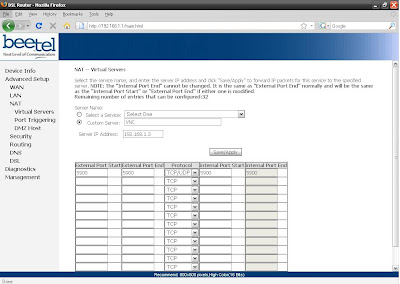
 The ASUS Service Center or Asus Royal Club as it is called is located at
The ASUS Service Center or Asus Royal Club as it is called is located at






